Want to learn how to code EA MT5 to automate your forex trading on MetaTrader 5? This guide provides a clear, step-by-step introduction for beginners, helping you understand how to program Expert Advisors (EAs) on MT5 from scratch. With MT5’s powerful programming capabilities, you can create custom trading robots tailored to your strategies.
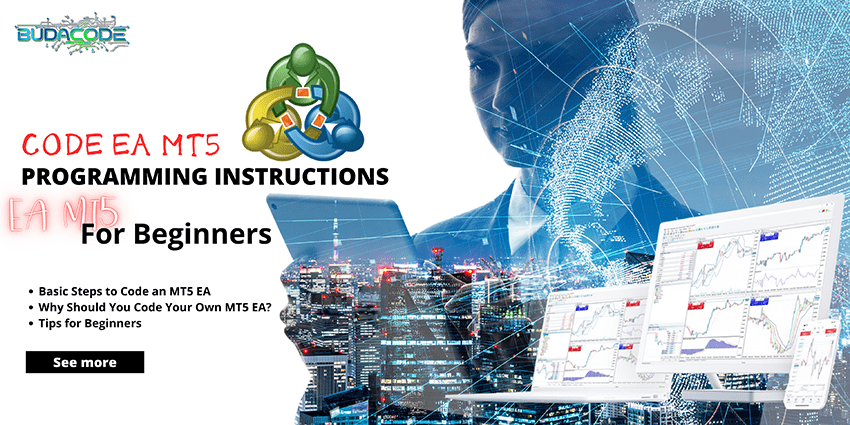
What Is an EA on MT5?
An Expert Advisor (EA) is an automated trading program on MetaTrader 5 (MT5) that executes trades based on pre-programmed algorithms. Written in MQL5, EAs allow you to automate trading strategies. Benefits of using an EA on MT5 include:
- Automated Trading: Execute trades based on your strategy without manual intervention.
- Flexibility: Customize EAs for strategies like scalping, swing trading, or hedging.
- High Efficiency: MT5 supports fast processing, market analysis, and integration with multiple financial instruments.
- Strategy Testing: Easily backtest EAs using historical data to evaluate performance.
If you’re new to programming, don’t worry! This guide will walk you through the basics of coding an EA on MT5.
Steps to Code an EA on MT5
1. Set Up Your Programming Environment
To start coding, install MetaTrader 5 and MetaEditor (the built-in MQL5 code editor). Follow these steps:
- Download MetaTrader 5 from the official MetaQuotes website.
- Open MetaEditor from MT5 (press F4 or go to Tools > MetaQuotes Language Editor).
- Create a new EA file: In MetaEditor, select File > New > Expert Advisor.
2. Basic Structure of an EA
Every EA in MT5 is written in MQL5 and includes three core functions:
- OnInit(): Initializes the EA and sets up initial parameters.
- OnTick(): Handles price data updates with each market tick.
- OnDeinit(): Cleans up when the EA is deactivated.
Here’s a basic EA example:
#property copyright "Your Name"
#property link "yourwebsite.com"
#property version "1.00"
void OnInit() {
Print("EA is initialized!");
}
void OnTick() {
Print("New tick received!");
}
void OnDeinit(const int reason) {
Print("EA is deinitialized!");
}
3. Adding Trading Logic
To make your EA trade, add logic based on technical indicators (e.g., Moving Average, RSI) or market conditions. For example, open a buy order when the price crosses above a moving average:
void OnTick() {
double ma = iMA(NULL, 0, 14, 0, MODE_SMA, PRICE_CLOSE, 0);
double price = SymbolInfoDouble(_Symbol, SYMBOL_BID);
if(price > ma) {
CTrade trade;
trade.Buy(0.1, _Symbol);
}
}
4. Testing and Optimization
- Backtesting: Use MT5’s Strategy Tester to test your EA on historical data.
- Optimization: Adjust parameters (e.g., MA period) to improve performance.
- Demo Testing: Run your EA on a demo account to evaluate real-time performance.
Tips for Beginners
- Learn MQL5 Basics: Start with MetaQuotes’ official documentation or online MQL5 courses.
- Use Simple Indicators: Indicators like Moving Average or RSI are easy to integrate into EAs.
- Implement Risk Management: Always include stop loss and take profit to protect your capital.
- Join the Community: The MQL5 Community offers free code examples and resources.
Why Code Your Own EA on MT5?
- Full Control: Customize your EA to match your unique trading strategy.
- Cost-Effective: Build your own EA instead of purchasing pre-made solutions.
- Skill Development: Coding EAs enhances your understanding of trading and programming.
Start Coding Your EA on MT5 Today!
Ready to create your own MT5 EA? Begin by installing MT5 and writing your first code. If you need professional help, we offer custom EA MT5 coding services to build tailored trading robots at affordable rates. Kickstart your automated trading journey with code EA MT5 today!



 :
: